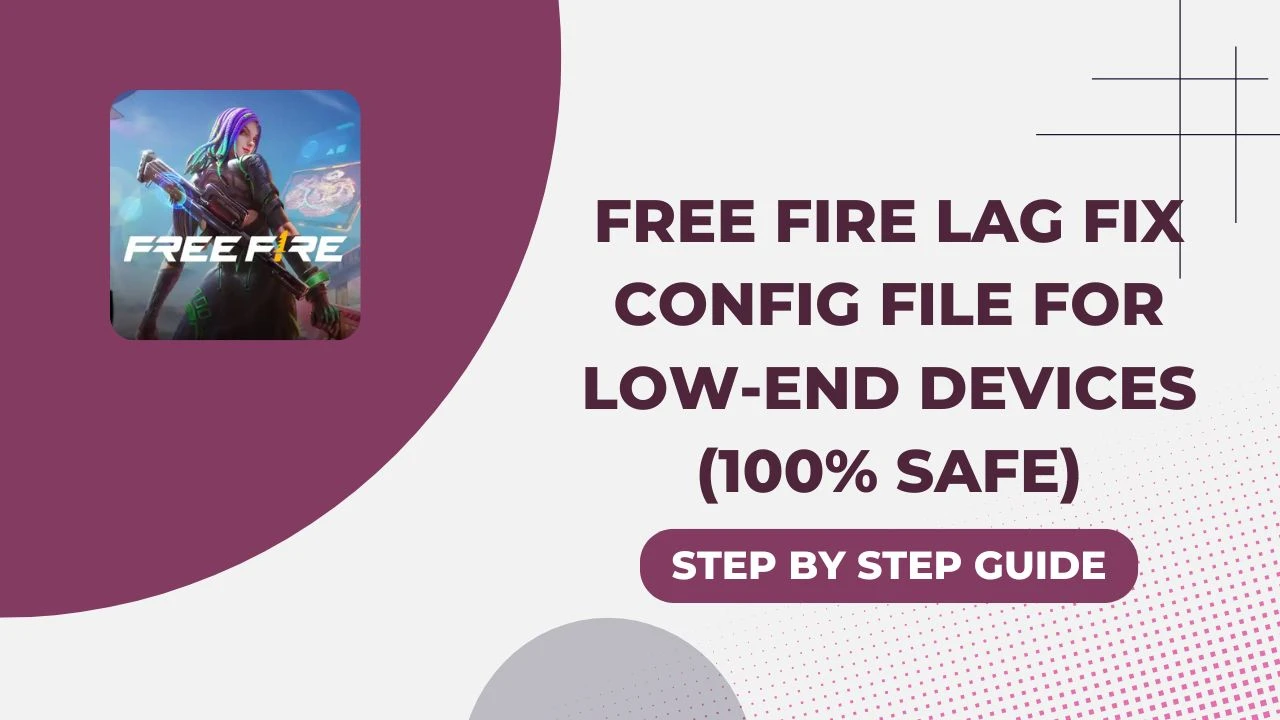Are you tired of lagging during intense matches in Free Fire? If you’re using a low-end device, you might be facing performance issues that can ruin your gaming experience. Don’t worry! In this blog post, we’ll explore a Free Fire lag fix config file for low-end devices that is 100% safe. We’ll go through various tips and tricks to enhance performance and help you enjoy smoother gameplay.
Understanding Lag in Free Fire
Before we dive into the solutions, let’s understand what causes lag in Free Fire. Lag can occur due to several factors, including:
- Device Limitations: Low-end devices often struggle with high graphics settings.
- Background Applications: Running apps in the background can consume precious RAM.
- Network Issues: A poor internet connection can lead to lag spikes.
Essential In-Game Settings
Adjusting in-game settings can significantly reduce lag. Here’s how to optimize your Free Fire settings:
| Setting | Recommendation |
|---|---|
| Graphics Quality | Smooth |
| Frame Rate (FPS) | Standard (30 FPS) or High (40 FPS) |
| Shadows | Disable |
| Effects | Low |
| Auto Adjust Graphics | Turn off |
By tweaking these settings, you should notice a smoother experience while playing.
Device Optimization Tips
Here are some practical tips to optimize your device for better performance:
- Close Background Apps: Before launching Free Fire, make sure to close any unnecessary applications running in the background. This frees up RAM and improves performance.
- Free Up Storage: Always keep at least 2GB of free space on your device. Remove unused files and apps to maintain optimal performance.
- Clear Cache: Regularly clear the cache for Free Fire to prevent any slowdowns due to accumulated data.
Network Optimization Strategies
A stable internet connection is crucial for a lag-free experience. Here are some tips to enhance your network performance:
- Use a Reliable Wi-Fi Network: Ensure your Wi-Fi has a minimum speed of 5 Mbps for smooth gameplay.
- Limit Background Data: Disable auto-sync and background data for other apps while playing Free Fire. This reduces network load and helps maintain a stable connection.
Advanced Tweaks for Better Performance
If you’re looking for more advanced solutions, consider the following tweaks:
- Developer Options: Enable “Force 4x MSAA” to improve graphics rendering. Also, set your animation scales to 0.5x to enhance responsiveness.
- Use Game Boosters: Utilize apps like GFX Tool to customize graphics settings beyond the in-game options. This can lead to improved visuals and reduced lag.
Caution: Stay Safe While Playing
It’s crucial to avoid using unauthorized config files or third-party tools that claim to fix lag. These can pose security risks or violate game policies, potentially leading to bans. Always stick to trusted methods for optimizing your gameplay.
Final Thoughts
In conclusion, if you’re struggling with lag in Free Fire on a low-end device, there are several effective strategies you can employ. By adjusting your in-game settings, optimizing your device, enhancing your network, and applying advanced tweaks, you can enjoy a smoother gaming experience. Remember to stay safe and avoid any unauthorized tools. With these tips, you’ll be well on your way to dominating the battlefield in Free Fire!