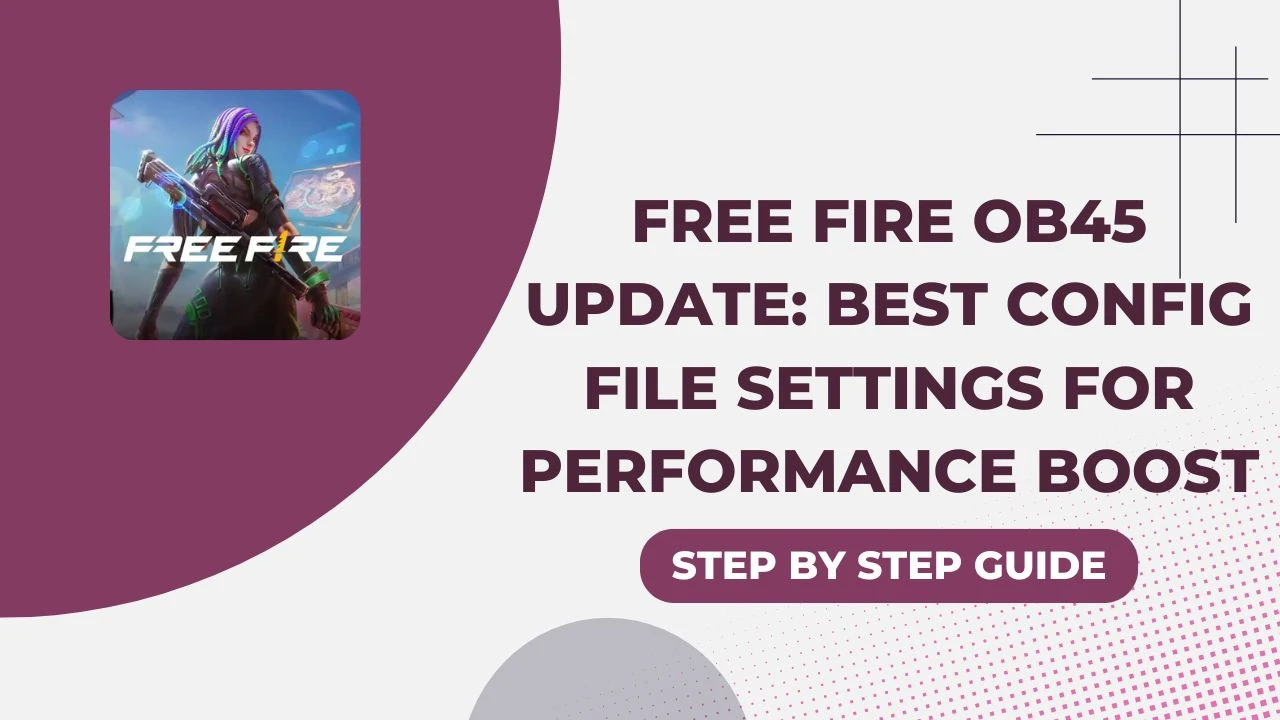If you’re a Free Fire player like me, you know how important it is to have smooth gameplay. With the Free Fire OB45 update, there are plenty of new features and improvements, but to truly enjoy them, you need the right settings. In this post, I’ll share the best config file settings for a performance boost that you can easily apply to enhance your gaming experience.
In-Game Graphics Settings
One of the first things you should consider is your in-game graphics settings. Adjusting these can significantly improve your performance.
Here’s what I recommend:
| Setting | Recommended Option |
|---|---|
| Graphics Quality | Smooth |
| High FPS | Enabled |
| Shadow Effects | Disabled |
| Special Effects | Disabled |
Setting the graphics quality to Smooth helps with frame stability, especially on devices that might struggle with more demanding graphics. Enabling High FPS will boost your frame rates, making your gameplay feel much smoother. Finally, disabling shadows and special effects will reduce the load on your device, allowing for better responsiveness and frame rate stability.
Device Performance Optimization
Next up is optimizing your device for top performance. Here are some quick tips I’ve found really helpful:
- Close Background Apps: Before launching Free Fire, make sure to close any unused applications. This frees up RAM and processing power.
- Enable Game Mode: If your device has a Game Mode or Game Booster feature, use it! This prioritizes system resources for gaming and blocks unnecessary notifications.
- Disable Battery Saver Mode: Ensure that battery saver or power-saving modes are turned off. This allows your device to run at its full potential during gameplay.
These adjustments can make a noticeable difference in how your game performs. Trust me, you don’t want your game lagging right in the middle of an intense match!
Device-Specific Configurations
Now, let’s dive into some specific configurations based on your device type. If you have a low-end device, here’s how you can set things up:
- Graphics Quality: Smooth
- FPS: Standard (30 FPS) or High (40 FPS) if it remains stable
- Auto Adjust Graphics: Off
- Shadow: Disabled
- Effects: Low
These settings will help ensure smoother gameplay, reducing the chances of performance drops during critical moments.
Additional Tips for Enhanced Performance
In addition to the settings mentioned, here are a few more tips to keep in mind:
- Clear Cache Regularly: This can help prevent slowdowns and keep your game running smoothly.
- Keep Your Device Cool: Playing in a cool environment is essential. Avoid charging your phone while gaming to maintain consistent performance.
- Update Free Fire: Always ensure you’re running the latest version of the game. Updates often bring performance enhancements and bug fixes.
Final Thoughts
By implementing these Free Fire OB45 update settings and optimizations, you can significantly enhance your gaming experience. From adjusting your graphics settings to optimizing your device’s performance, every little change can lead to smoother gameplay and improved responsiveness. Remember to regularly check your settings and keep your game updated for the best results. Happy gaming!